Gmail is an extremely popular email service provided by Google. In order to create a Gmail account, you actually must sign up for a Google account. This account will give you access to the Google Suite.
To create a Gmail account follow these steps:
Step 1: Go to the Google Account Creation Page.
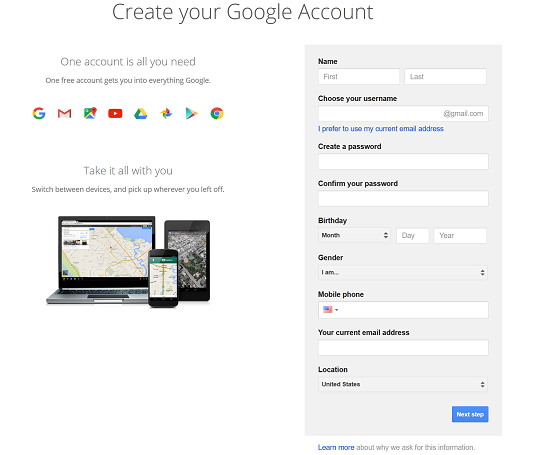
Step 2: Enter your first and last name.
Step 3: Choose a username for your account. If you prefer to use an existing email address, choose the I prefer to use my current email address option located below the username field. Be aware that the username you choose will be the name that others see if you choose to use other Google services like YouTube or Google Docs.
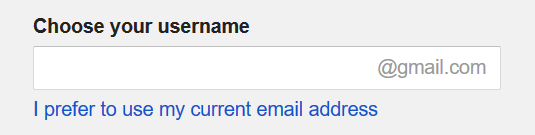
Step 4: Enter a password. Type the password again to confirm it is accurate. Choose a strong password to keep your account protected. It is recommended that you use alternate characters and a combination of uppercase and lowercase letters.
Step 5: Enter the month, day, and year of your birthday in the specified fields.
Step 6: Choose a gender option. You must make a choice here. You can choose the Rather not say option if you do not want to be identified by your gender.
Step 7: Provide your mobile phone number.
Step 8: If your country is not accurate, select the flag in the left corner of this field to choose the correct country.
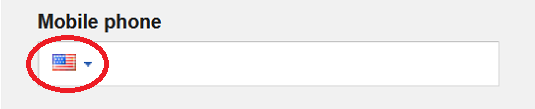
Step 9: Type in your current email address in the field provided.
Step 10: Choose your location from the drop-down menu.
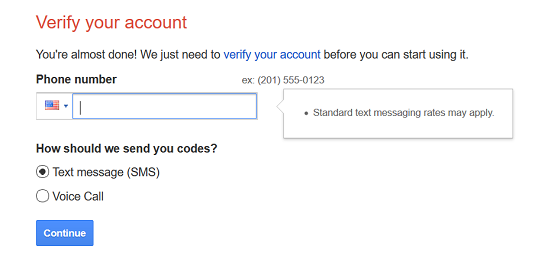
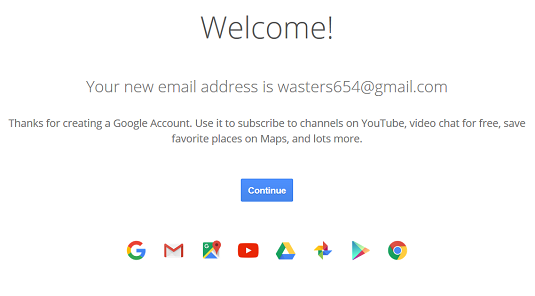
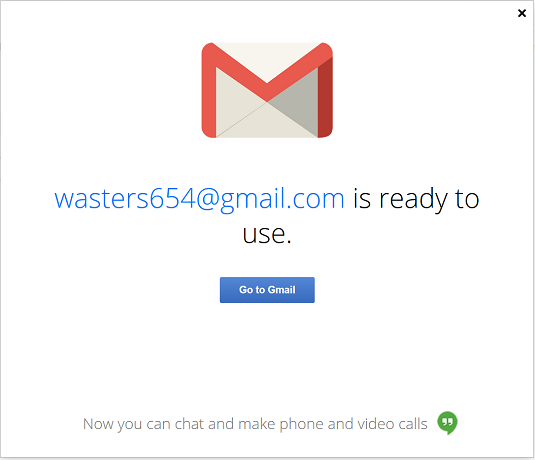




1 Comments
This comment has been removed by a blog administrator.
ReplyDeleteIf you have any doubts, suggestion or any violation about my blog then let me know
Emoji